How to add captions to your YouTube videos? The answer is simple. YouTube is already doing it for you. You just have to correct the mistakes. There is no way to do it on mobile yet. So you will need your desktop or laptop, an internet browser, and an internet connection. Here’s how… https://www.facebook.com/VideoLane/videos/535619227330718/
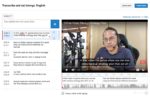
- Sign in to your YouTube account.
- Go to YouTube Studio.
- Go to Subtitles on the left-hand menu.
- Select the video.
- Click on the word Automatic.
- Click the Edit button.
- Correct the mistakes in the text boxes.
- Adjust the timing below the preview.
- Click on Publish Edits upon completion.
- Playback and check.
By the way, there is an option to turn on “Community Contributions”. Turn it on. Let other people help you add captions in their language.
Watch the completed video with subtitles shown in the tutorial here… https://videolane.com/video-backup-strategy/
In the next post, I will demonstrate how you can download the subtitles (closed captions) and upload them with your Linkedin and Facebook videos.
If you like this post, check out my courses on video content creation… https://videolane.com/courses/
Do you have a faster way to add subtitles to your video?
Reply with a comment or question.
Share this post with your friends.
See you in the next one!

Adrian Lee
VIDEOLANE.COM
PS: Join the next Videography and Video Editing Class in Singapore…
→ https://videolane.com/courses/basic-videography/
SUBSCRIBE TO MY YOUTUBE CHANNEL
→ https://www.youtube.com/c/videolane?sub_confirmation=1
Connect with me!
Facebook: https://www.facebook.com/videolane | Youtube: https://www.youtube.com/videolane | Instagram: https://www.instagram.com/adrianvideoimage | Linkedin: https://www.linkedin.com/in/adrianleeyc/ | Website: https://videolane.com | Tiktok: https://www.tiktok.com/@adrianvideoimage
![]()
Discover more from VIDEOLANE.COM ⏩
Subscribe to get the latest posts sent to your email.

This does not compute. There is no Edit button on the page and no text boxes to review.