Have you noticed most YouTube videos end with clickable thumbnails that lead to other videos?
On the same screen is also a subscription button.
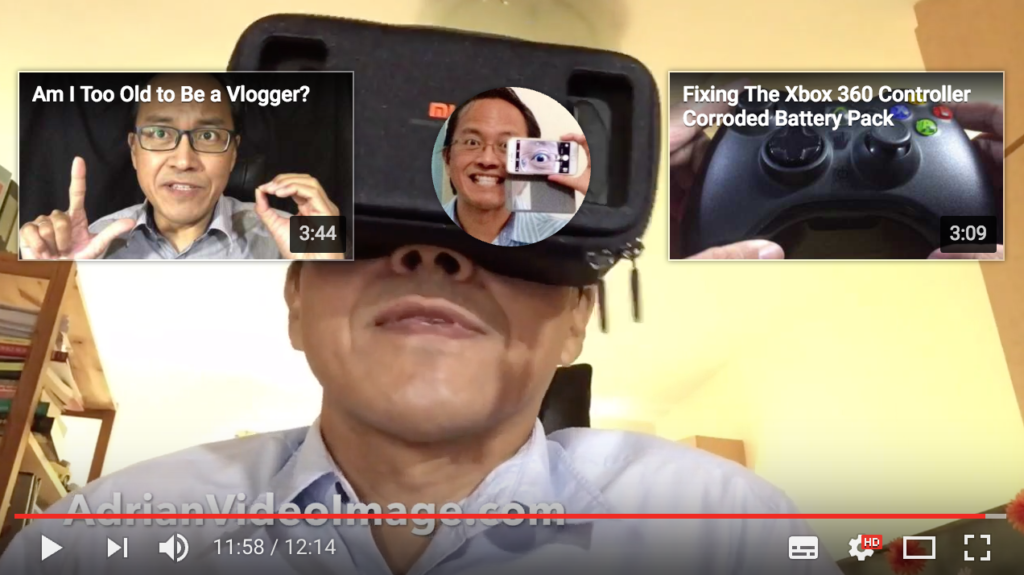
The purpose is to encourage viewers to watch your other videos and to subscribe to your channel.
In the past, you had to edit the end screen yourself into the actual video.
Somewhere around October 2016, YouTube made it easier to create the end screen.
Let me share with you the fastest way I use this feature to make my YouTube end screen in just 10 steps.
https://www.youtube.com/watch?v=0YKw0I4cWNs
- Sign into your YouTube Account, click on your account icon on top, then click on Creator Studio.
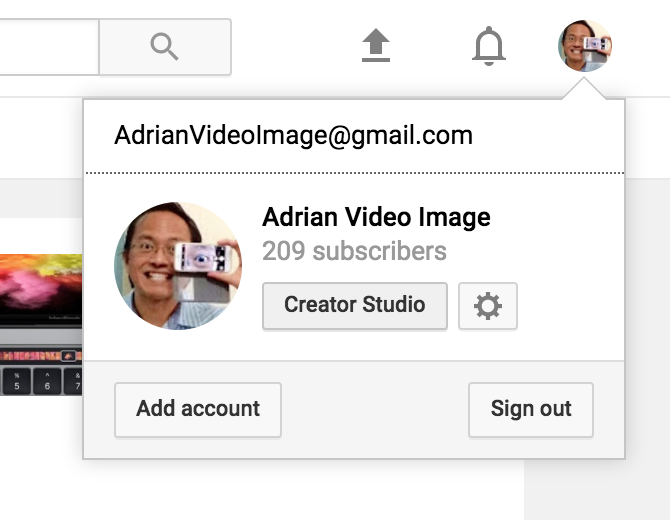
- From the left menu, select Video Manager, then Videos.
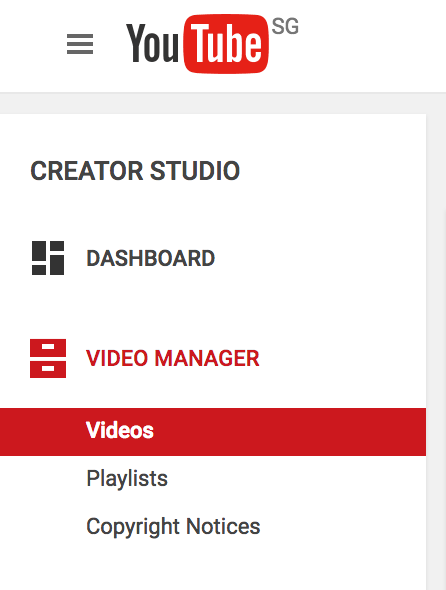
- Find the video you want to add end screen to and click on the Edit button.
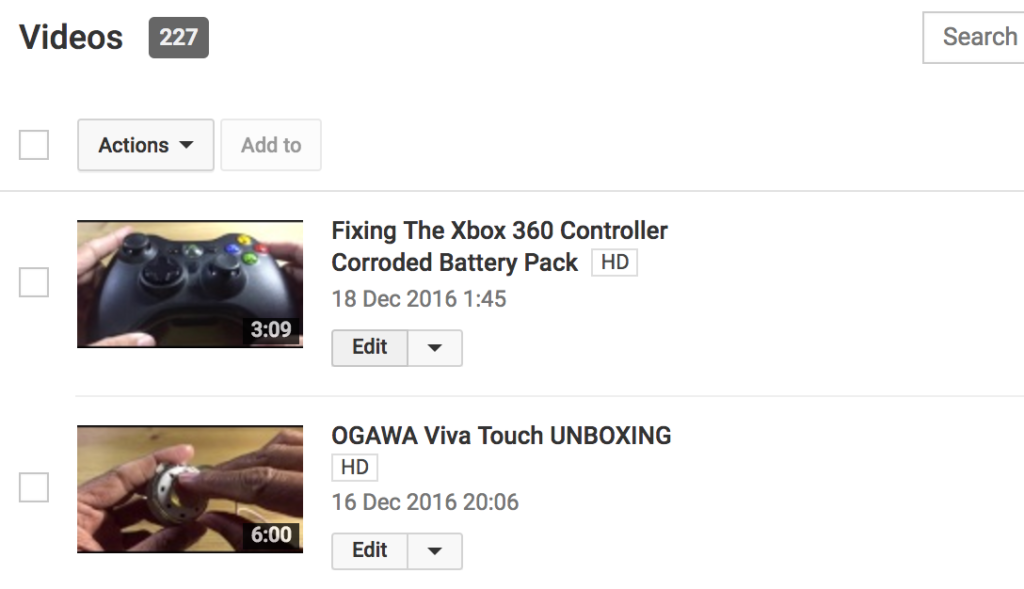
- From the top bar, select “End screen & Annotations”.
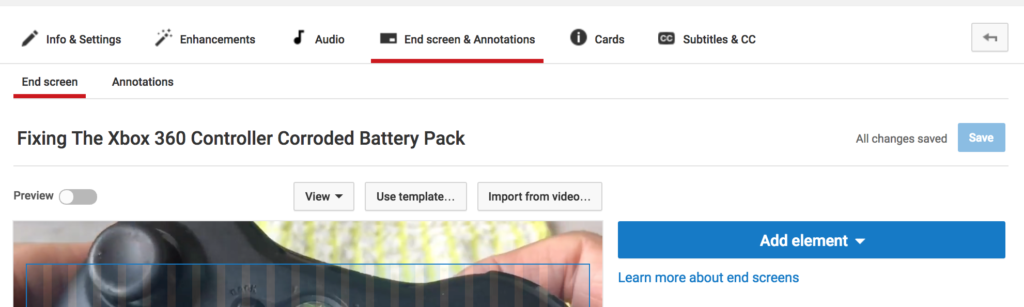
- Click on “Use template” button.
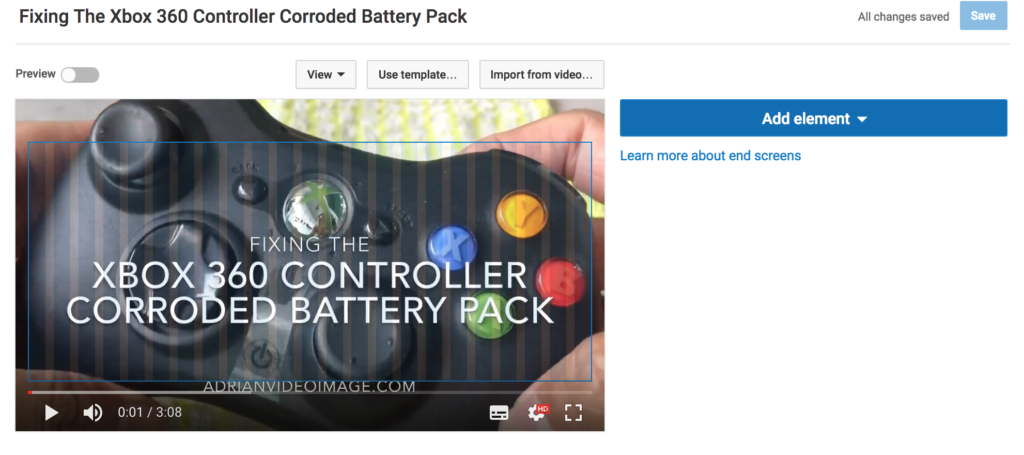
- Scroll down and choose a template. I like the one with a circle between two rectangle blocks. Then Click Select.
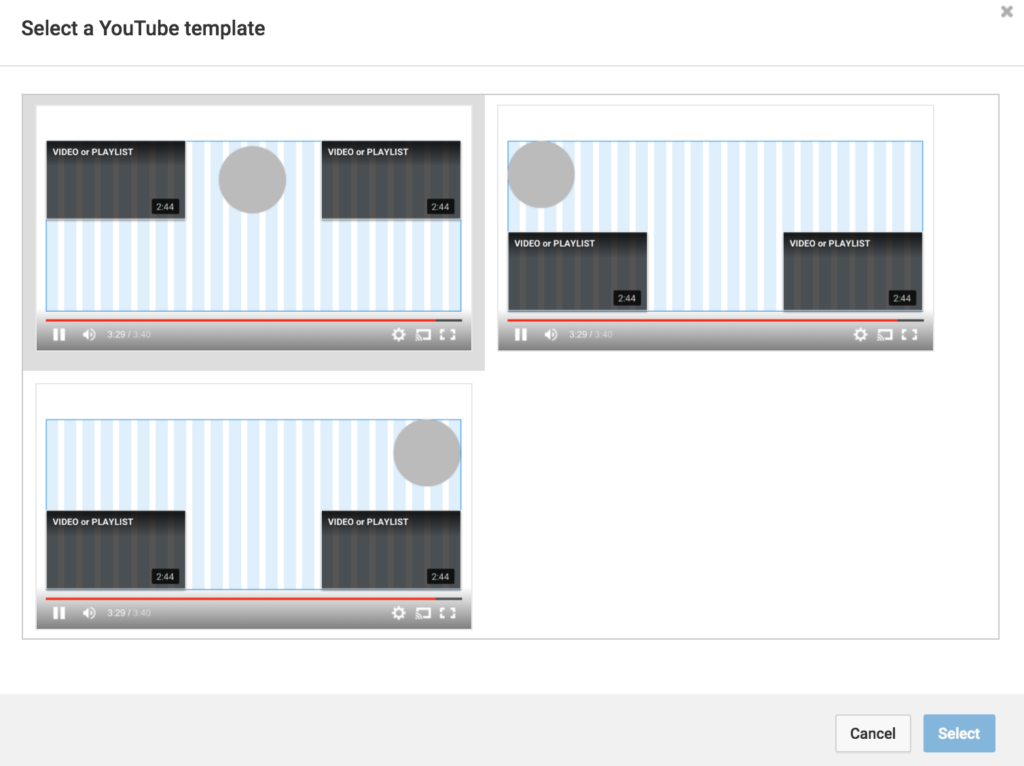
- You will see a list of elements: Subscribe and two videos. Click on the pen icon of the first video element.
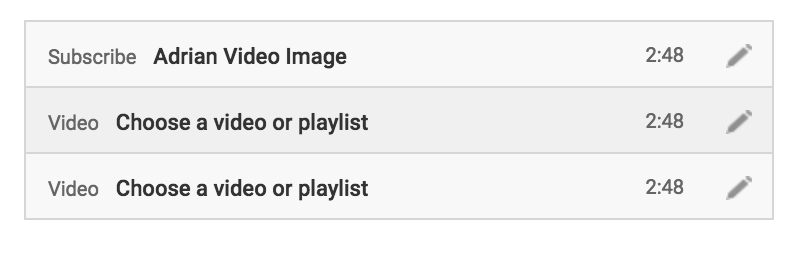
- Select “Most recent upload” and Save.
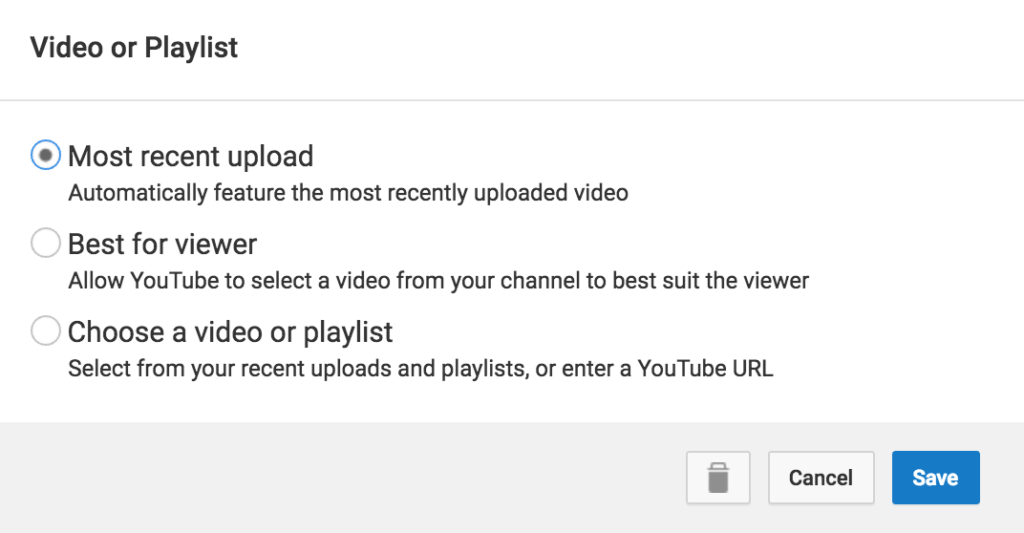
- Click on the pen icon of the second video element, choose “Best for viewer” and Save.
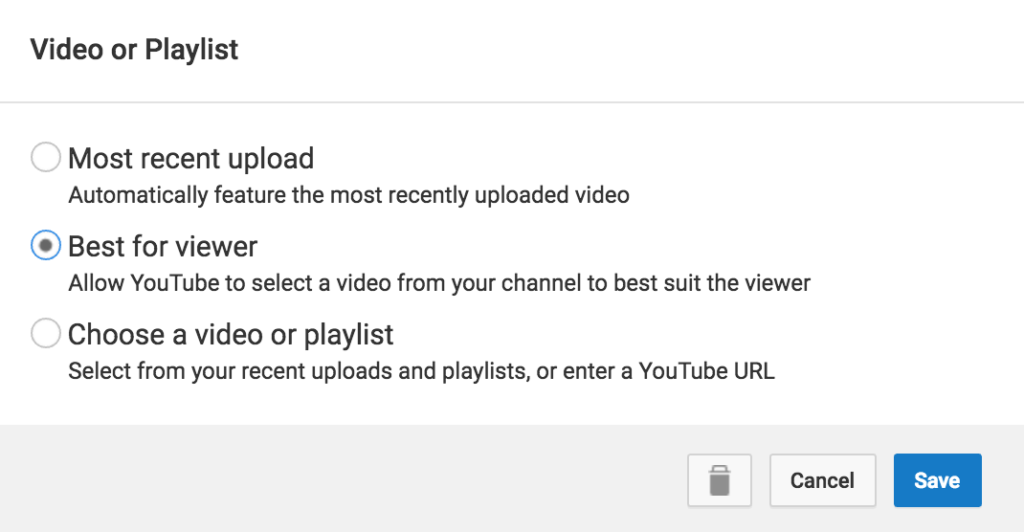
- Click Save.
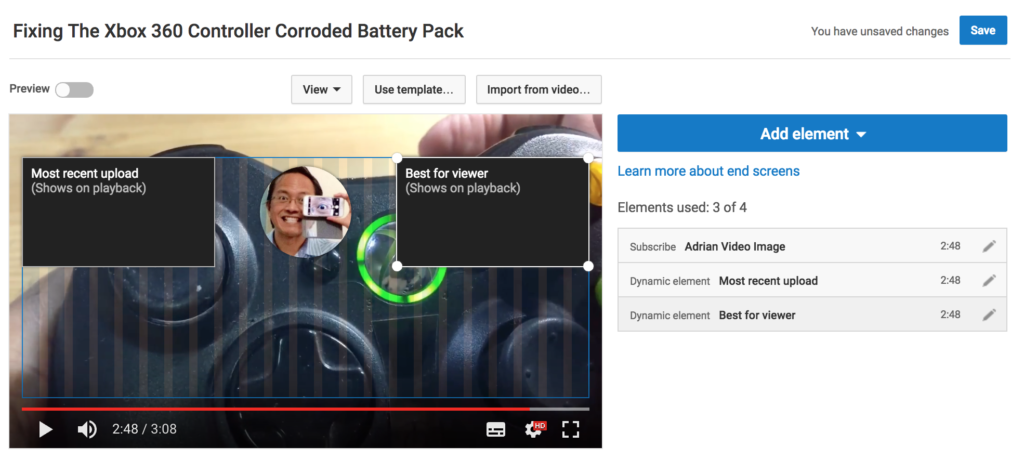
Note: The maximum duration of the end screen is 20 seconds. So in future videos that you make, reserve 20 seconds at the end for this purpose.
Feel free to ask a question.
For more tips on making YouTube videos, please subscribe.
Adrian Lee
VIDEOLANE.COM
Source:
Please SUBSCRIBE to my YouTube channels…
Camera and Editing training…
– https://www.youtube.com/user/videolane
Work at home Dad Lifestyle…
– https://www.youtube.com/user/adrianvideoimage
Please LIKE my FB pages…
– https://www.facebook.com/VideoLane/
– https://www.facebook.com/AdrianVideoImage/
Also, connect with me here…
https://www.facebook.com/AdrianLeeYC
https://www.linkedin.com/in/adrianleeyc
https://www.instagram.com/adrianvideoimage/
![]()
Discover more from VIDEOLANE.COM ⏩
Subscribe to get the latest posts sent to your email.
