Your VideoPad Text Editor isn’t showing your video in the background? You only see checkered squares behind your text?
A visitor watched my video tutorial on “How to make a text follow a moving object in Videopad video editor” (⏩ https://youtu.be/6sIV6Y7Mc1g), but got stuck along the way.
Why? “I can’t get the preview to show the video clip… it only shows the text that I want to move.”
Yes, you can’t make a text follow a moving object if you can’t even see the moving object.
Here’s what you can do.
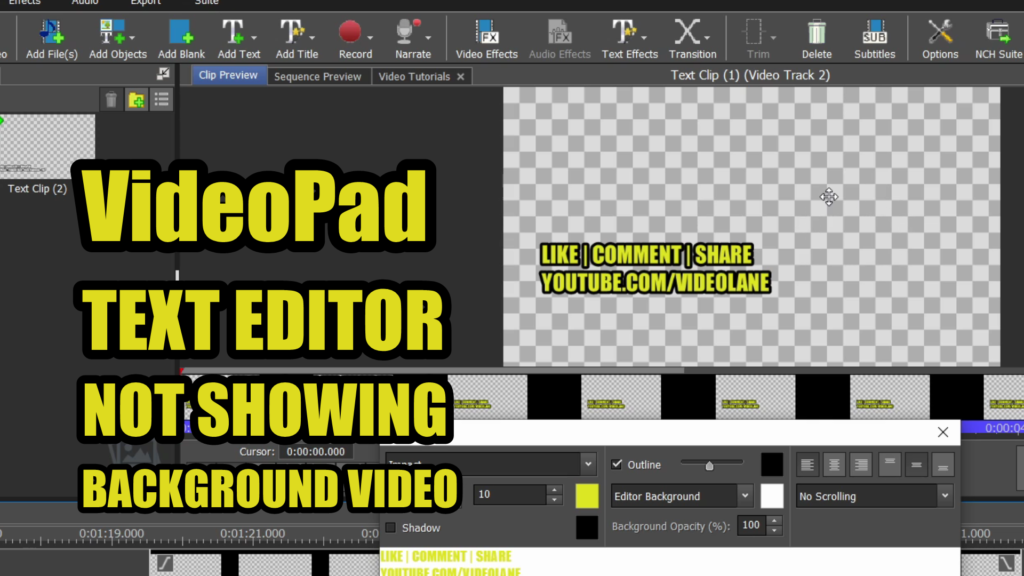
1. While the Text Editor is open, click on the View button in the Preview panel. If you cannot see the View button, move the Text Editor to left.
2. You will see 3 options: Clip Only, Clip + Background, and Sequence.
Clip Only – This is the default setting. You see your text with the checkered background.
Clip + Background – When selected, you will see the clips below the title clip track.
Sequence – When selected, you will see the clips below and above the title clip track especially if there is another title clip above.
3. Select Sequence.
Now the VideoPad Text Editor shows your video in the background.
Watch more of my VideoPad tutorials here… ⏩ https://youtube.com/playlist?list=PLZG92KEzLZfPcFQsFSH-OpoAym-7nwL_r
Feel free to leave a comment or question.
If you like this quick VideoPad tutorial, click the thumbs up and share with your friends.
If you haven’t done so, SUBSCRIIIIIBE.
This is Adrian Lee from VideoLane.
See you in the next one!
![]()
Discover more from VIDEOLANE.COM ⏩
Subscribe to get the latest posts sent to your email.
