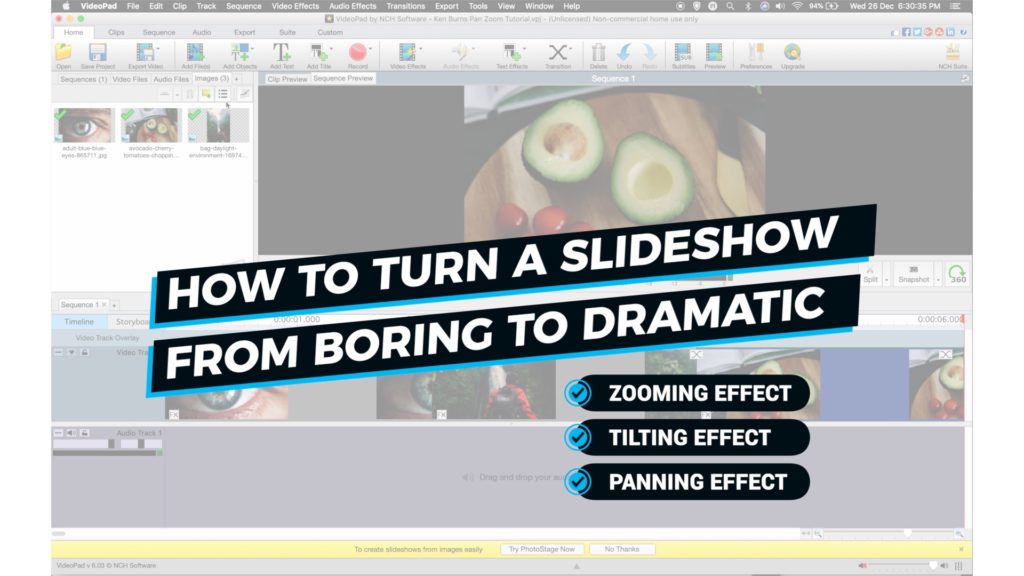Put a stop to boring slideshows. Activate this feature to create dramatic photo montage videos.
Let me introduce the Ken Burns effect in VideoPad.
▶︎ https://youtu.be/_XjWqtbGV2E
In this tutorial, I will use three still photos and transform them with…
- Zoom effect
- Tilt effect
- Pan effect
If you want to get started with VideoPad, the free video editing software, go to the link below.
→ https://videolane.com/videopad/
Now let’s get started.
- Click on the first photo in the timeline.
- Go to the menu and select Video Effects.
- Choose Pan and Zoom.
- In the effects options, choose Select Start Frame.
- Go to the preview monitor and select the part of the photo you want to start with.
- Now go back to the effects options and choose Select End Frame.
- Go to the preview monitor and select the part of the photo you want to end with.
- Close the effects options box.
- Move the play head in the timeline to the beginning and press play.
- Ask yourself whether you like the effect you just created.
If you have never done any video editing before, go ahead and download the free software to try this effect on your still photos.
→ https://videolane.com/videopad/
Please leave a comment and share this post.
See you in the next one!
Adrian Lee
VIDEOLANE.COM
PS: Sign up for the next Video Making Class for BEGINNERS in Singapore…
→ https://videolane.com/courses/basic-videography/
Join 5830 subscribers…
SUBSCRIBE TO MY CHANNEL
YouTube → https://www.youtube.com/c/videolane?sub_confirmation=1
Connect with Me On…
Facebook → http://facebook.com/videolane
Instagram → http://instagram.com/adrianvideoimage
Twitter → https://twitter.com/adrianlee
videopad hashtagvideoediting hashtagTutorial hashtagtraining hashtagvideo hashtagsoftware hashtagyoutube hashtagvideomarketing hashtaghowto hashtagtip hashtagvideoproduction hashtagvideography hashtagzoom hashtagtilt hashtagpan hashtagkenburns hashtageffect hashtagfinalcutpro
![]()
Discover more from VIDEOLANE.COM ⏩
Subscribe to get the latest posts sent to your email.