If you are wondering how to write out (transcribe) the dialogue from your video automatically, then let me share with you how I do it in 5 steps.
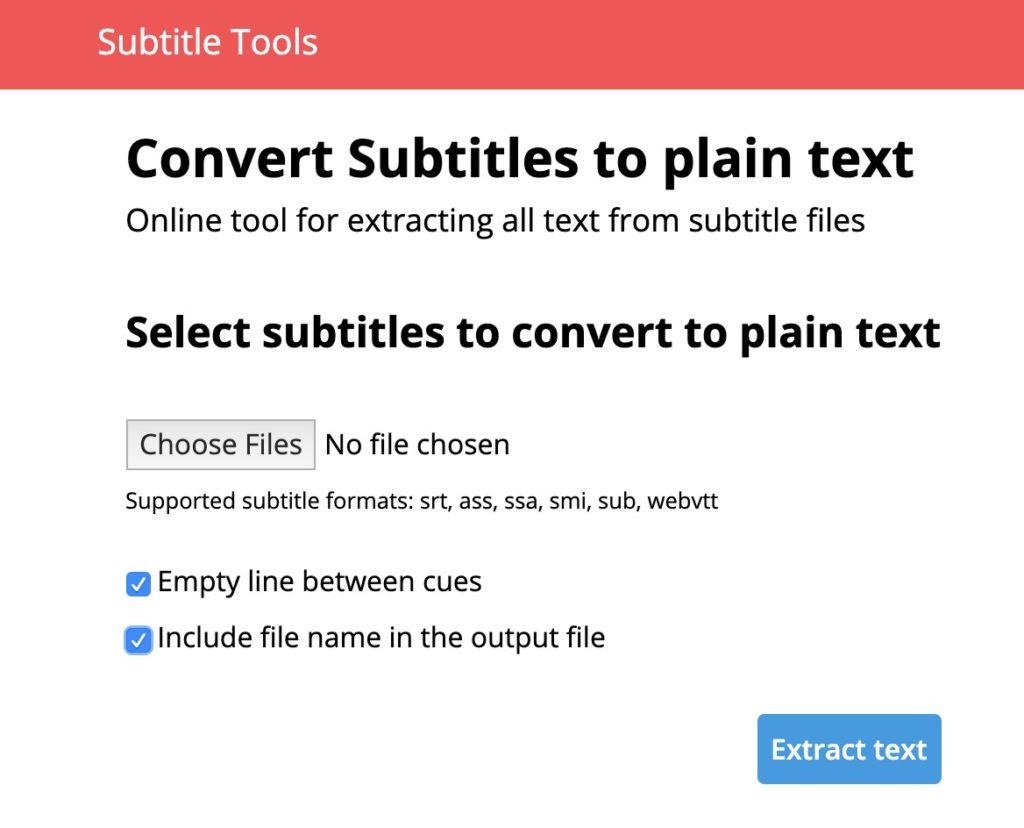
Transcribing Automatically
Here are my 5 steps to convert audio to text.
- Upload your video to your Youtube account.
- Wait about 20 minutes for YouTube robot to transcribe.
- Download the automatically-generated transcribed timed-text.
- Convert the timed-text to plain text here.
- Correct spelling and punctuations here.
If you want to know the process in detail, click here.
Free Resource
⏩ Grammarly – Grammarly is a free tool that automatically detects grammar, spelling, punctuation, word choice, and style mistakes in your writing.
⏩ Subtitle Tools – This free tool extracts all text from subtitle files, it removes all timestamps and other effects. The output is saved as a plain text file (.txt), this file can be opened by any text editor, such as Notepad or Microsoft Word.
If you like more tools for smart video content creation, click here to download the free resource.
Feel free to reply with a comment or question.
Share this post with someone who needs it.
See you in the next one!

Adrian Lee
VIDEOLANE.COM
Sign up for free upcoming courses on Smart Video Content Creation… Click here!
PS: Join the next Videography and Video Editing Class for BEGINNERS in Singapore…
→ https://videolane.com/courses/basic-videography/
SUBSCRIBE TO MY YOUTUBE CHANNEL
→ https://www.youtube.com/c/videolane?sub_confirmation=1
LET’S CATCH UP!
LIKE: https://www.facebook.com/videolane
SUBSCRIBE: https://www.youtube.com/videolane
FOLLOW: https://www.instagram.com/adrianvideoimage
CONNECT: https://www.linkedin.com/in/adrianleeyc/
VISIT: https://videolane.com
![]()
Discover more from VIDEOLANE.COM ⏩
Subscribe to get the latest posts sent to your email.
