What happens when your source video does not conform to the normal video resolution and format?
This is the type of unknown the app creators won’t tell us and we have to find out ourselves.
I did a series of screen recordings on my Samsung Galaxy S10 with the intention of editing them.
Kinemaster
I imported the clips into Kinemaster and this is what I got.
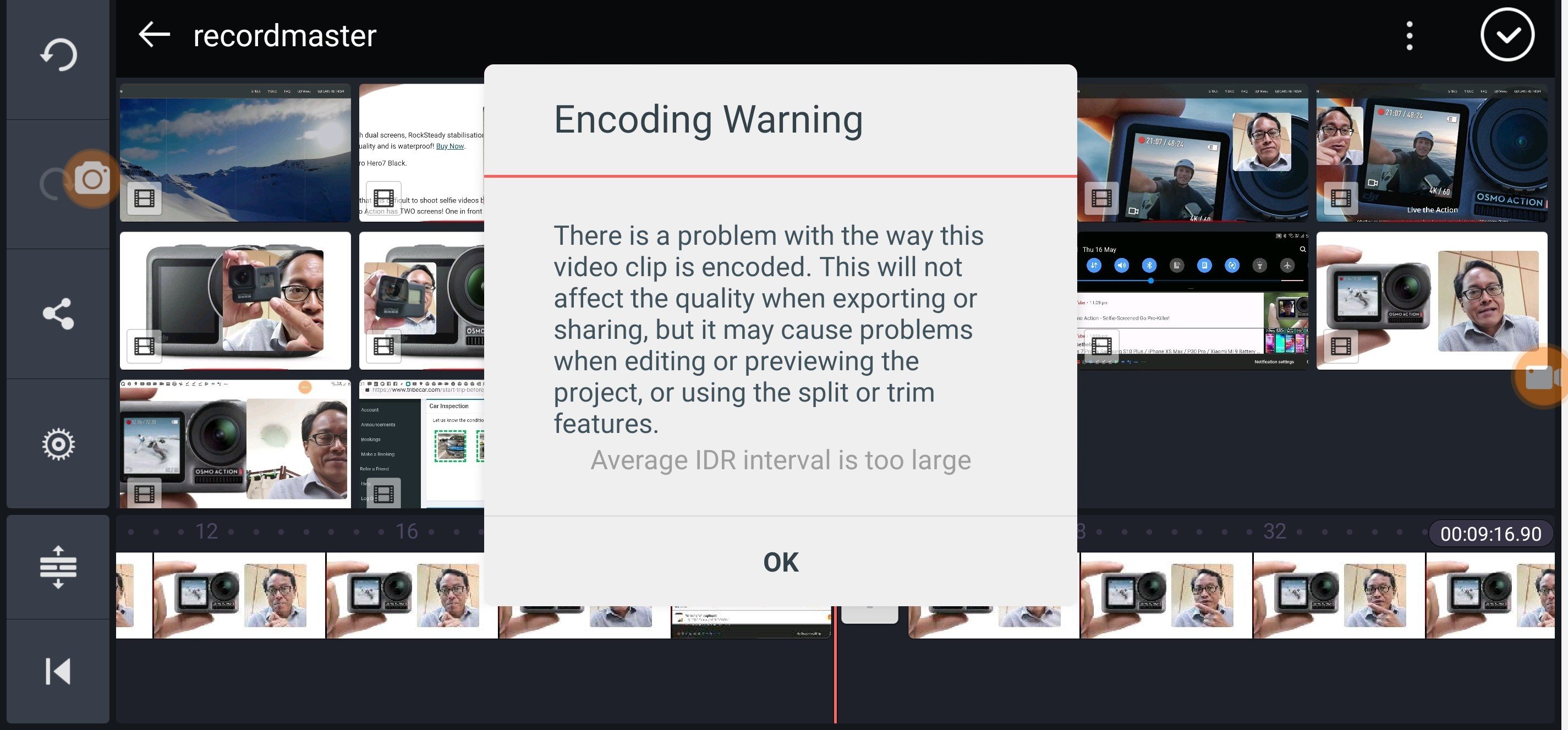
Encoding Warning! I tapped OK. The clips played smoothly from the timeline, but trimming and splitting are crippled. The clips can be trimmed but cannot be trimmed to the exact desired point. Neither can they be split at the desired point.
So much for Kinemaster being known as a powerful video editing app. I have to export the clips then import them back in order to work. That’s very inefficient.
PowerDirector
I had to get the video done fast. So next, I imported the same clips into PowerDirector and this is what I got.
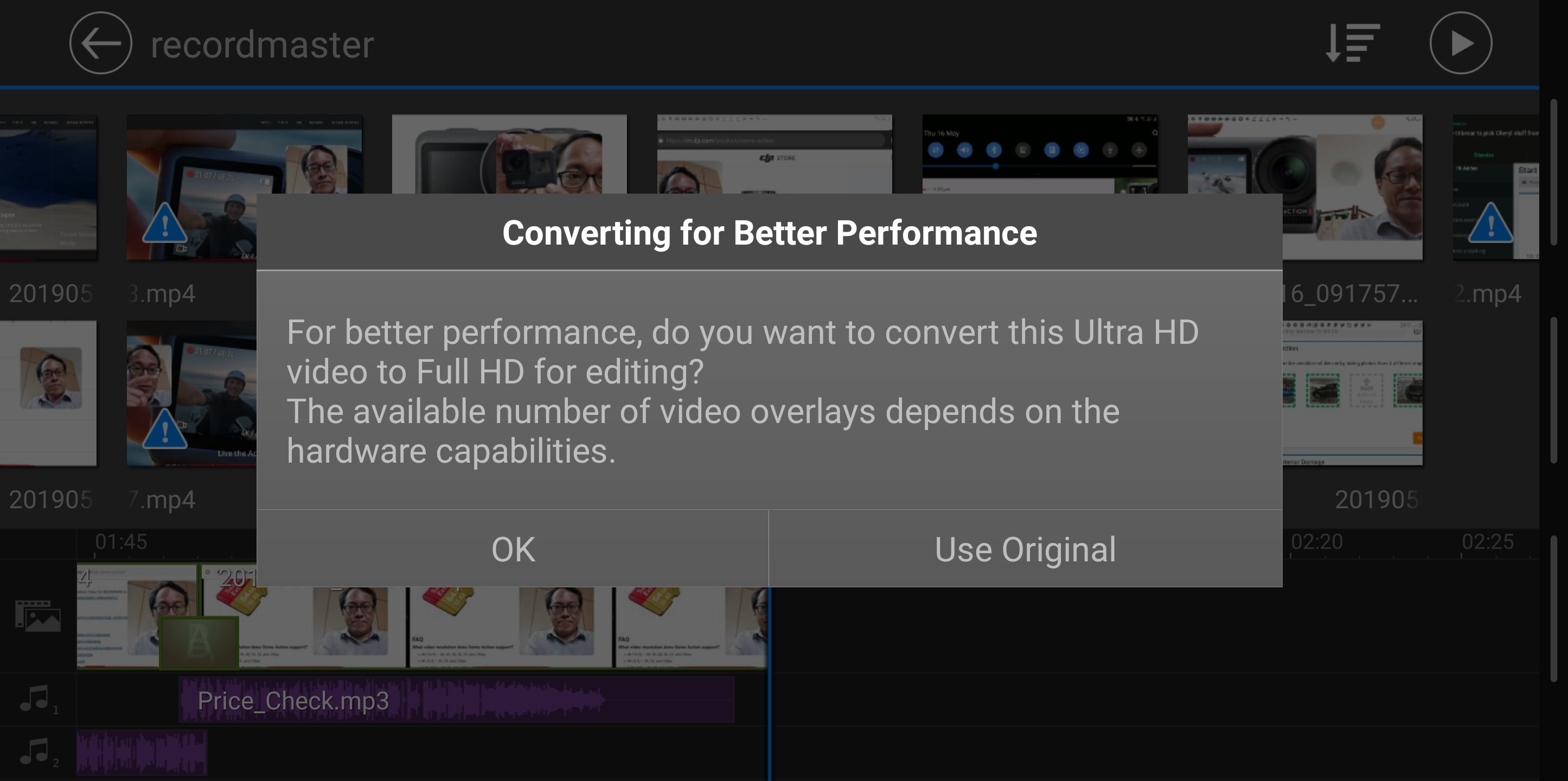
Converting for Better Performance! PowerDirector detected the non-conformity and is offering to convert it into a more efficient format.
I DIDN’T tap OK. Instead, I tapped Use Orginal just to see if it works first.
LO and BEHOLD! It works! I can edit the clips smoothly in PowerDirector like any normal video. No converting required at all.
Kinemaster vs PowerDirector
The clear winner here is Cyberlink PowerDirector when it comes to supporting non-conforming video formats.
It’s a pity Powerdirector does not exist on the iPhone, only Androids. Otherwise, I will be recommending this app instead of Kinemaster.
Update:
White Balance Adjustment: PowerDirector (YES) / Kinemaster (NO)
Feel free to reply with a comment or question.
Adrian Lee
VIDEOLANE.COM
PS: Join the next Video Content Creation Class for BEGINNERS in Singapore…
→ https://videolane.com/courses/basic-videography/
Join 7300 subscribers…
SUBSCRIBE TO MY CHANNEL
YouTube → https://www.youtube.com/c/videolane?sub_confirmation=1
LET’S CONNECT!
-
- SUBSCRIBE: https://www.youtube.com/videolane
-
- FOLLOW: https://twitter.com/adrianlee
- VISIT: https://videolane.com
![]()
Discover more from VIDEOLANE.COM ⏩
Subscribe to get the latest posts sent to your email.

Very much impressed with this post.
Please do find the latest kinemaster
While not a perfect solution, it’s possible to re-encode VFR video files as CFR by importing the video into KineMaster, then exporting it without making any edits. The newly exported file will be CFR and won’t pop up with an IDR interval warning.
I don’t see any way to select the export frame rate in Kinemaster.