Isn’t it a good idea to replace your Live Facebook broadcast background with a scenery, a computer screen, or an iPhone screen?
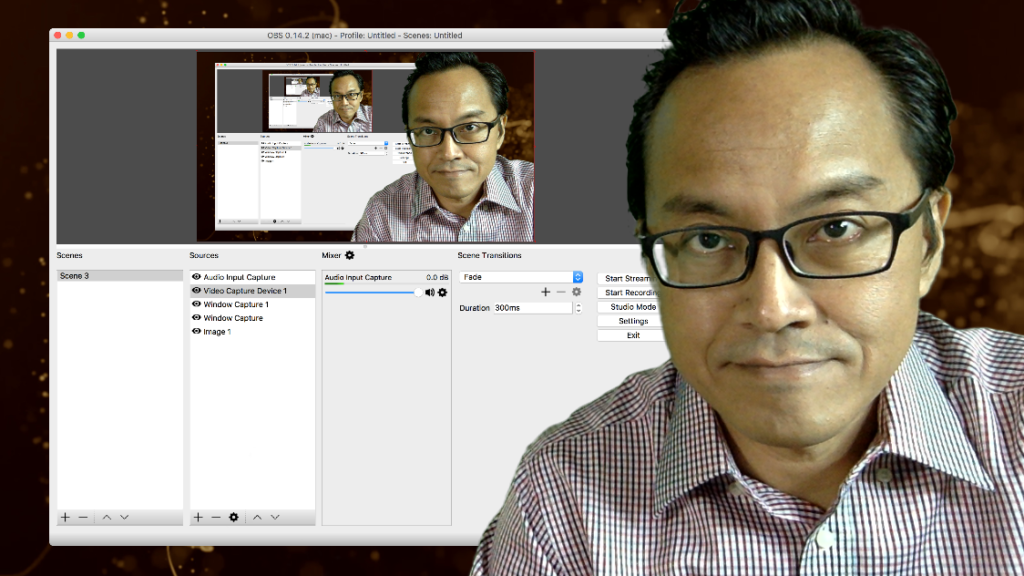
Here’s how I do it…
https://www.youtube.com/watch?v=Nt_OfCESiGc
- Open OBS (Open Broadcaster Software) software.
- Add a new Scene. Click on the “+” icon under the “Scenes” window to add a new scene. By default, it will be called Scene 1. Click OK.
- Add a new Video Capture Device Source. Click on the “+” icon under the Sources window, and select Video Capture Device. Click OK.
- Select your webcam under Device. As for my Mac, I selected “FaceTime HD Camera”. Click OK.
- Right-click on Video Capture Device under Sources. Select Transform > Fit to screen.
- Arrange your green screen background to fit the entire video.
- Again, right-click on Video Capture Device under Sources. Select Filters.
- Add Effect Filter. Click the “+” icon under the Effects Filters window to add a new effect filter. Select Chroma Key. Click OK.
- By default, Green is selected as the Key Color Type. There are also variables to adjust to remove the green completely and smoothly. If your green color is pure and if you have good lighting, no adjustment is required.
- Click Close.
Next, replace the black transparent background with something else.
Just add new sources under the Sources window and move it below the Video Capture Device source.
Experiment with a solid white color, a still image, a video clip, the desktop screen, and the iPhone Screen.
Action Step
Feel free to ask questions about OBS.
In the next training, I will touch on OBC basic settings.
http://www.videolane.com/obs-basic-settings/
https://youtu.be/3MufrAuDdvk
Adrian Lee
VIDEOLANE.COM
PS:
- Access the complete OBS training here… http://www.videolane.com/courses/obs/
- Subscribe: https://www.youtube.com/user/videolane
- Like: https://www.facebook.com/VideoLane/
![]()
Discover more from VIDEOLANE.COM ⏩
Subscribe to get the latest posts sent to your email.

thanks for the info Mark, as a professional photographer I always want to edit my image but didn’t get desire quality & because of that I always take Background Removal Service