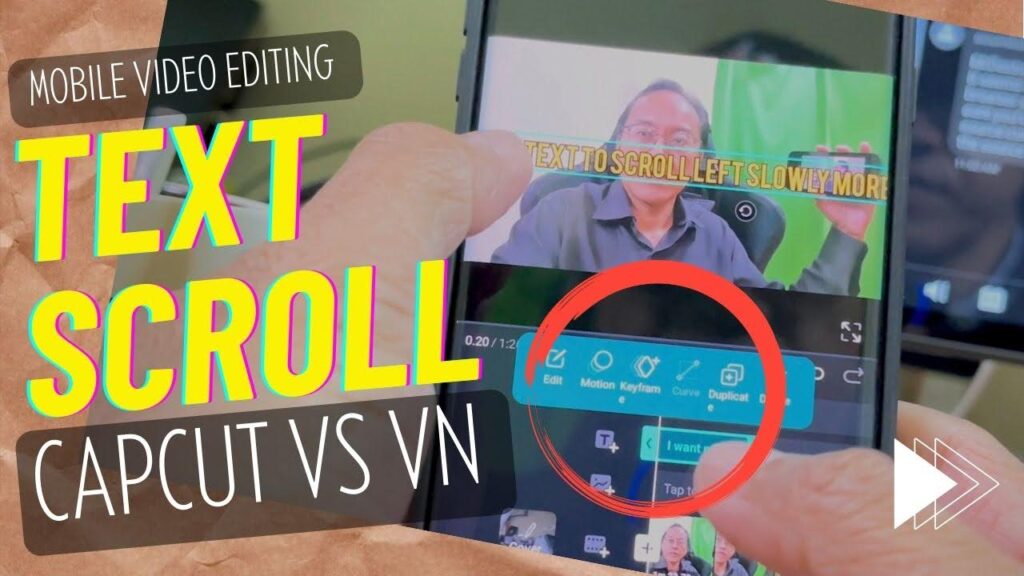
Someone asked me: “How to slow scroll-to-left text for more than 5 seconds in Capcut?”
Well, as much as I love Capcut, it can’t do everything. When it comes to text animation and scrolling left, the slowest I can go is up to 5 seconds. That makes a line of text scroll too fast to read.
Until Capcut updates this feature, I will use another app.
- Open VN.
- Start a new project and add my video.
- Type in my line of text.
- Scroll to the start of my text clip and insert a keyframe.
- Next, move the position of the text all the way to the right until you almost cannot see it.
- THEN, move to the end of the text clip in the timeline and reposition the text all the way to the other side until you almost can’t see it.
Now, if my text clip is 8 seconds long, the line of text will scroll for 8 seconds.
If that still looks too fast, I will extend the length of my text clip. At the end of the text clip, insert another keyframe and delete the previous one.
My text will now scroll real slow for more than 5 seconds.
If by the time you watch this video and Capcut has improved on its text-scroll-left feature, please leave a comment.
Download my free video editing course here…https://videolane.com/courses/
Feel free to leave comments and questions.
Like and share this post.
Subscribe for more.
~ Adrian Lee
![]()
Discover more from VIDEOLANE.COM ⏩
Subscribe to get the latest posts sent to your email.
