The fact is more people are reading Facebook videos rather than listening to the audio.
If you want to optimize user experience, make sure to add closed captions.
Here are the 7 steps to adding closed captions to your Facebook Video on a Facebook Page (not Profile Timeline).
https://www.youtube.com/watch?v=jcBHaWxFD_o
- Go to your Facebook Page video post OR upload a new video.
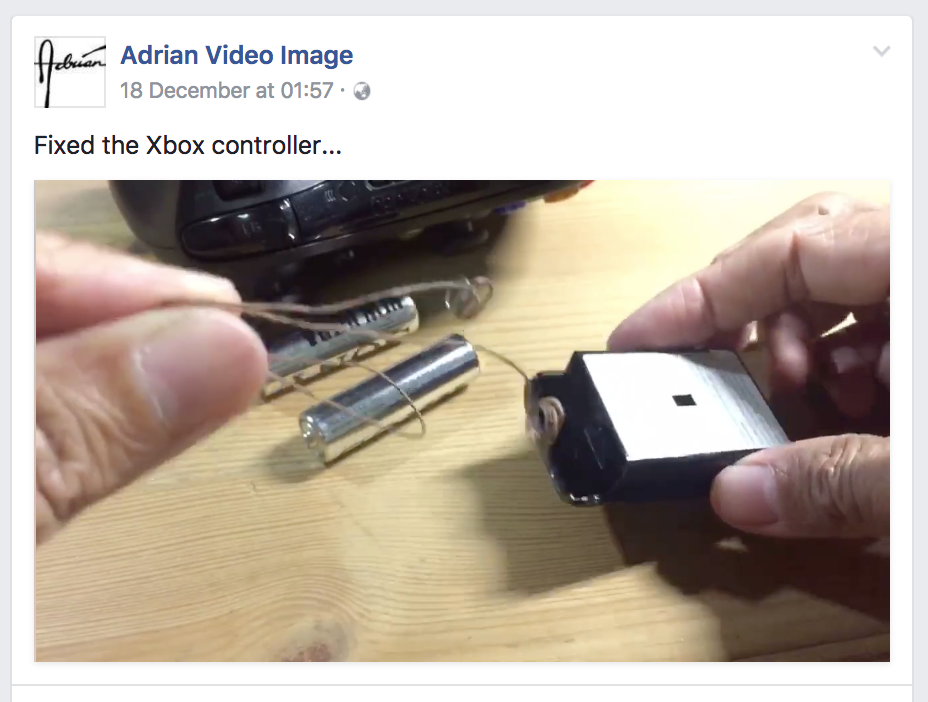
- Click the down arrow in the top right corner and select Edit Post.
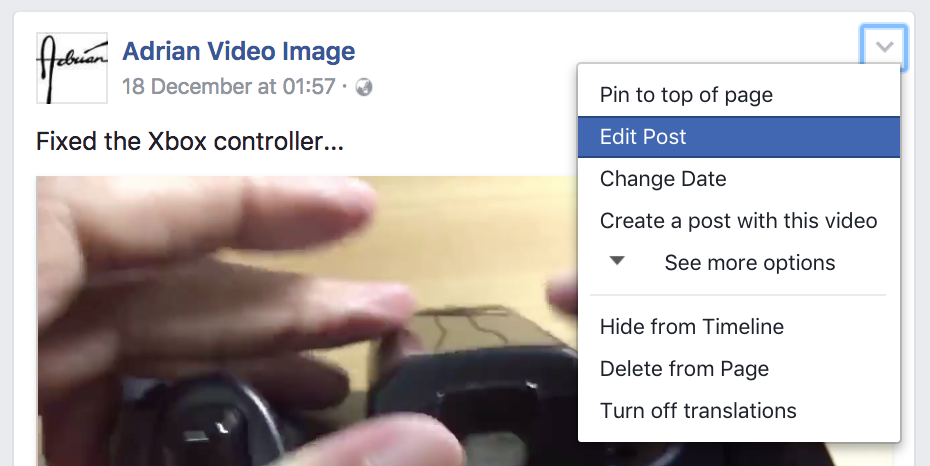
- Click on Captions.
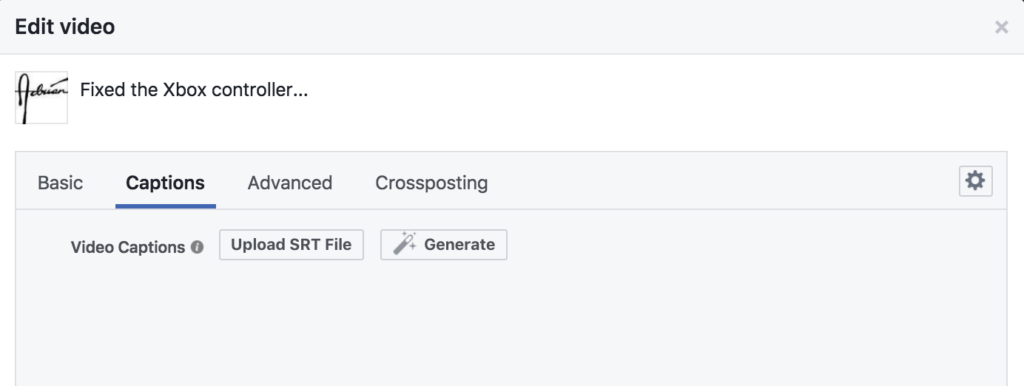
- Click on the Generate button.
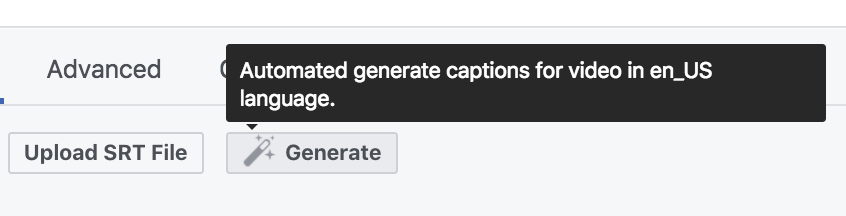
- Play and listen to the video. Then correct the automatically generated text captions on the right.
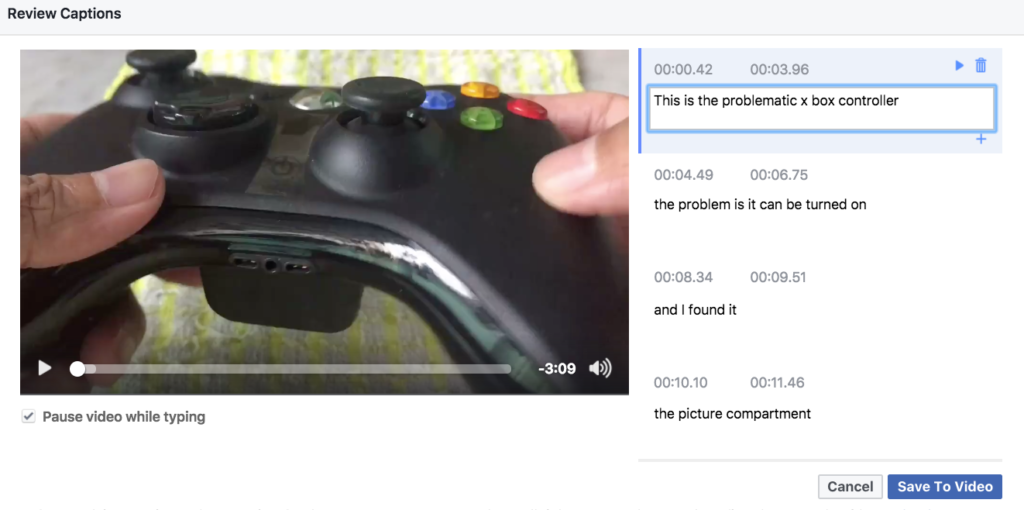
- When you are done correcting the captions, click on Save To Video button in the bottom right.
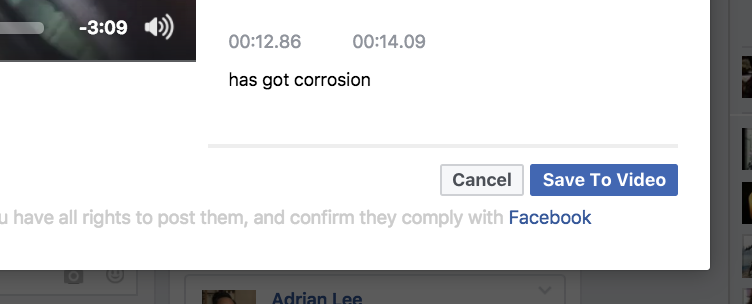
- Back in the Edit video box, click on Save.
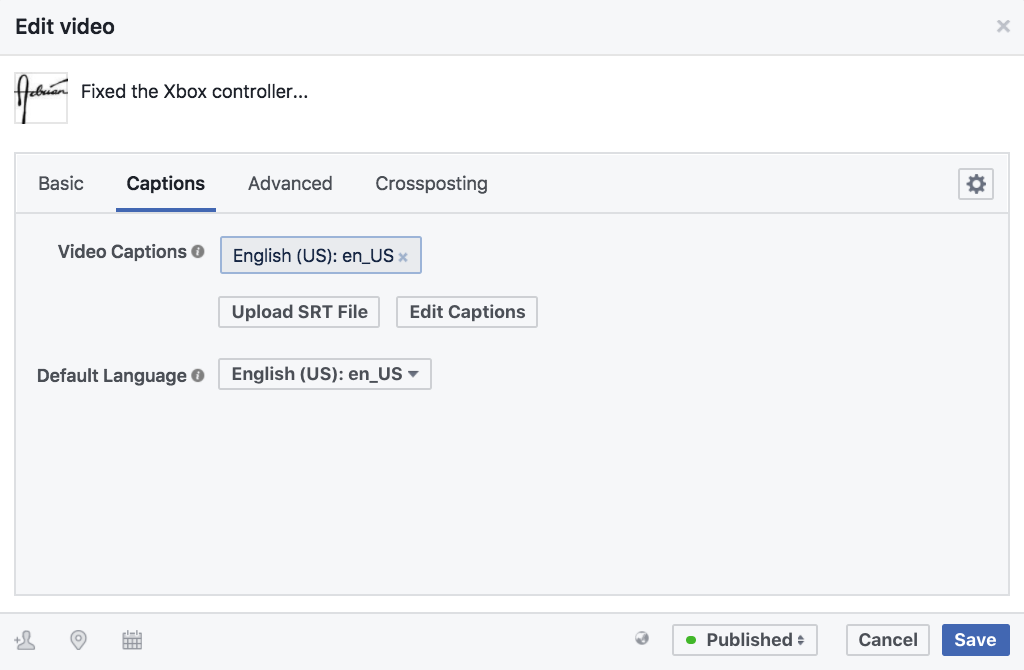
Now, people who watch your Facebook Page’s video with the sound turned off will automatically see the captions.
You can always go back again to edit the captions further.
Next Action Step
Let me know if you any question.
SUBSCRIBE for more camera and editing techniques, including tips on Smartphone videography, YouTube / Facebook video marketing & Adobe Premiere Pro!
Adrian Lee
VIDEOLANE.COM
PS:
You can also edit the auto-generated closed captioning in your YouTube videos.
http://www.videolane.com/youtube-funny-subtitles/
Please SUBSCRIBE to my YouTube channels…
Camera and Editing training…
– https://www.youtube.com/user/videolane
Work at home Dad Lifestyle…
– https://www.youtube.com/user/adrianvideoimage
Please LIKE my FB pages…
– https://www.facebook.com/VideoLane/
– https://www.facebook.com/AdrianVideoImage/
Also, connect with me here…
https://www.facebook.com/AdrianLeeYC
https://www.linkedin.com/in/adrianleeyc
https://www.instagram.com/adrianvideoimage/
Get the full step-by-step instructions here…
http://www.videolane.com/facebook-video-subtitles/
![]()
Discover more from VIDEOLANE.COM ⏩
Subscribe to get the latest posts sent to your email.
