The default background color is black when you add a logo in the timeline.
How to add a white background under your logo in Final Cut Pro X?
Here is how it’s done…
⏩ Learn how to use Final Cut Pro X in 1 hour – A Foundation Masterclass for Beginners
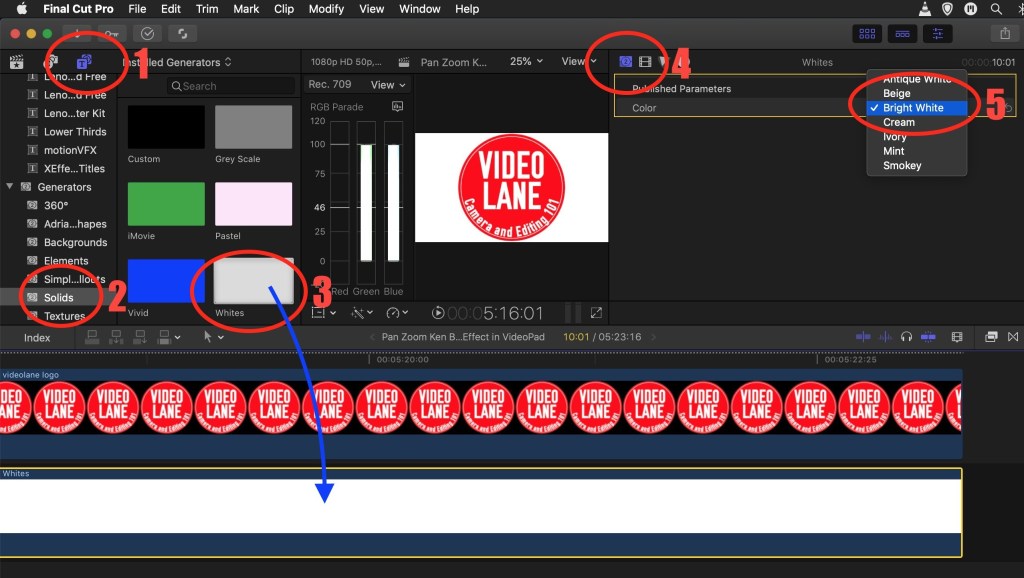
- Select Titles and Generators.
- Choose Solids under Generators.
- Drag and drop the “Whites” thumbnail below your logo layer in the timeline.
- Select the Generator Inspector panel.
- Choose Bright White under Color.
Is this useful?
Reply with a comment or question.
Share this post with your friends.
Or buy me a coffee here… https://www.buymeacoffee.com/VideoLane
See you in the next one.
- How to change the default background color in Final Cut Pro to white?
- Go to Preference
- Select Playback tab
- Change Player Background to White
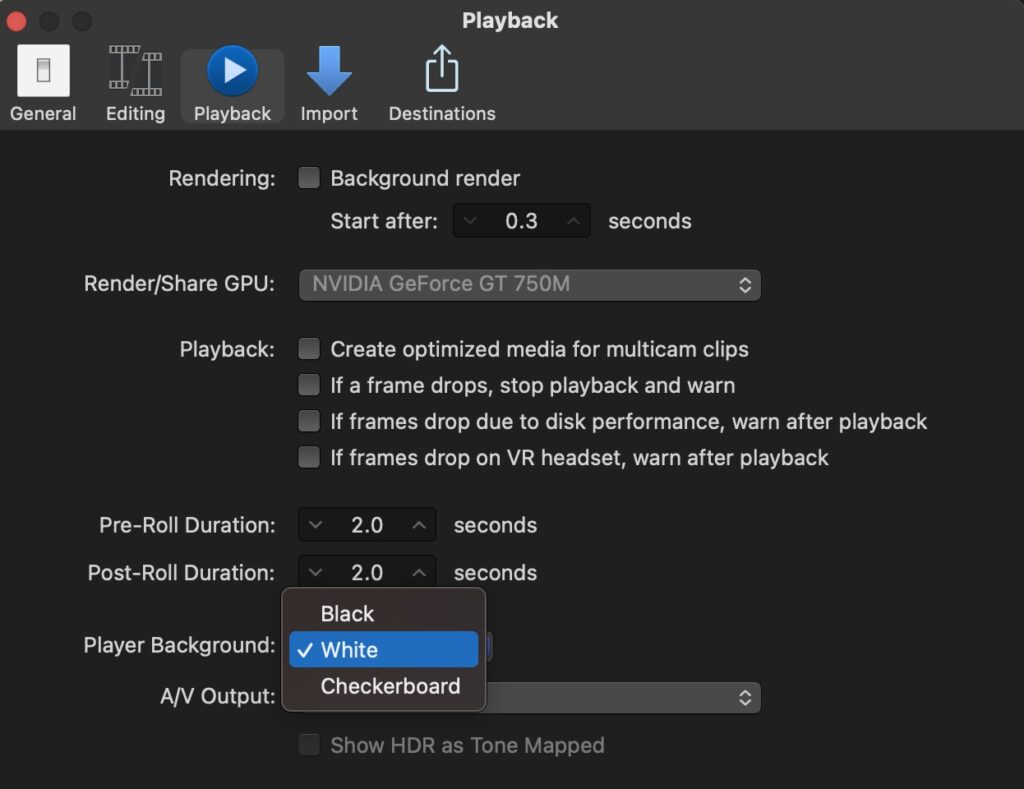
- how to change the background color of a title in final cut pro
- how to change green screen background in final cut pro x
- how to change a black background in final cut pro x
- how to change video background in final cut pro
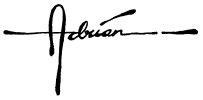
Adrian Lee – VIDEOLANE.COM
Learn videography and video editing here… https://gum.co/Btipv
Connect with me here…
– https://facebook.com/videolane
– https://youtube.com/videolane
– https://instagram.com/adrianvideoimage
– https://linkedin.com/in/adrianleeyc
– https://tiktok.com/@adrianvideoimage
![]()
Discover more from VIDEOLANE.COM ⏩
Subscribe to get the latest posts sent to your email.
