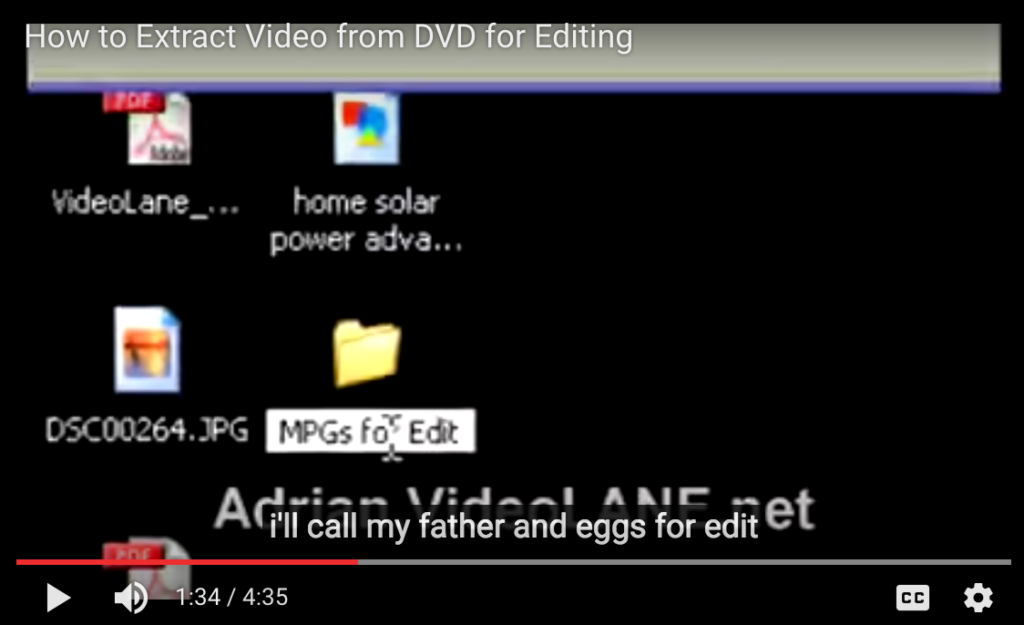A funny YouTube subtitle look like this.
I said in the video “I’ll call my folder MPEGs For Edit”
YouTube robot captioned it as “i’ll call my father and eggs for edit”
That’s automatic closed captioning gone wrong and here’s how to fix it.
First, don’t think of turning it off… because captions help YouTube rank your video for the relevant search keywords.
All you have to do is edit the incorrect words. It’s easy. Here’s how.
Before we begin, please note that these instructions may not look same as time go by, because YouTube loves changing their user interface every now and then.
- Sign in to your YouTube account
- Click on your account profile icon on the top right corner > Click on Creator Studio button > Or just click this link https://www.youtube.com/dashboard
- Click on Video Manager on the left sidebar
- Look for the failed subtitle video from the list of videos
- Click on the Edit button
- In the Edit page, click on Subtitles & CC from the top menu bar
- In the Manage Subtitles and Closed Captions page, Click on English (Automatic), or some other Language (Automatic) if it’s there.
- In the View published subtitles and CC page, Click the Edit button.
- In the Transcribe and set timings page, play the video and the texts next to the video.
- You can also capitalise letters, add punctuation marks, split up phrases and adjust timing accuracy.
- When you are done, click on the Publish edits button.
That’s it… but wait… How do you caption non-speaking section with sounds like music and sound effects? Here’s a comprehensive closed captioning guideline you might want to read.
For professionals looking to increase their video marketing rankings and client exposure, click here.
Adrian Lee
VIDEOLANE.COM
![]()